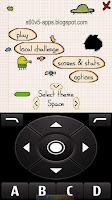
In some of the Nokia S60v5 Apps there is an On Screen-Keyboard for game navigation. It is very annoying because in some apps we did not need this and it occupies half of the screen of phones. So, today i will show you an easy method with Images on How to remove On Screen Navigation Keys in Nokia S60v5.
Shorten Link For Sharing this Post with friends : [ http://bit.ly/remove-osk ]
Tutorial with Images:
- First of all go to Menu > Settings > Application Manager > Installed Apps.
- Navigate to the App for which you want to remove the On Screen Keyboard/Navigation Keys. Select Options > Suite Settings.
- Open Suite Settings and Select On-Screen Keyboard.
- Select Off. & Your On Screen keyboard will be Hidden and the App will be shown in full screen. (As shown in Image on right Side)
Note: If you want On-Screen keyboard back On your app Go back to Application Mgr. > Installed Apps > Highlight the App then Select Options > Suite Settings > On Screen Keyboard and Select Game and Navig. Keys.
Tutorial is According to Nokia 5233 and Folders can be different according to your Mobile Model.
Like this Tutorial??
Share this with your friends with this Shorten Link--> [ http://bit.ly/remove-osk ]








.jpg)

No comments